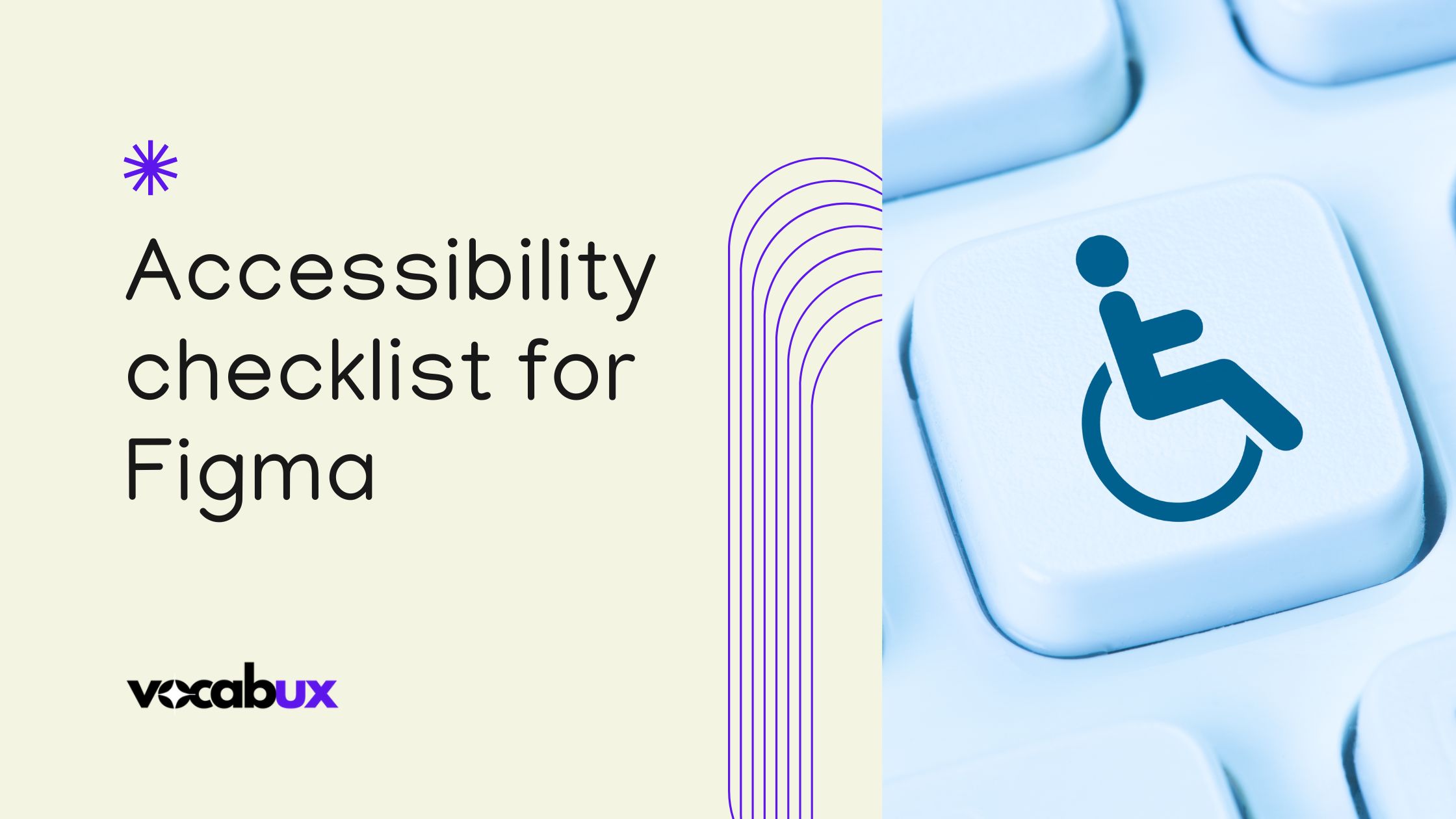Hey there, design enthusiast!
Are you ready to make your UX designs more inclusive?
Whether you’re a seasoned UX designer or a product manager looking to enhance your team’s output, understanding and implementing accessibility in UX is key.
Today, we are excited to walk you through how an ‘Accessibility Checklist for Figma’ can revolutionize your design process, making sure accessibility is at the heart of your work.
Why bother with accessibility in UX design?
It’s the Right Thing to Do: Making your designs accessible means everyone can use them, regardless of their abilities. That’s design with a heart!
It’s Good for Business: Accessible designs reach a wider audience, improving user satisfaction and broadening your market.
It’s a Legal Must in Many Areas: Many regions have laws about digital accessibility; staying compliant avoids legal issues.
Setting the stage with Figma
Why Figma? It’s versatile, collaborative, and packed with features that make designing for accessibility a breeze.
Plugins Galore: Use plugins like ‘Able’, ‘Stark’, and ‘Contrast’ to easily check and implement accessibility standards.
The ultimate accessibility checklist for Figma
Ready to dive deep into making your UX work accessible? Here’s a taste of what our checklist covers, and remember, you can get the full, detailed version on Gumroad!
- Color and Contrast:
- Ensure text stands out against its background. Simple tools in Figma will show you how.
- Avoid color combinations that are problematic for colorblind users. Our checklist points you to the best palettes.
- Typography That Talks to Everyone:
- Choose fonts that everyone can read without straining. Think big, bold, and beautiful – but still professional!
- Dynamic text sizing can make all the difference. We’ll show you how to set it up in Figma.
- Navigation Made Simple:
- Keep menus clear and consistent. Our checklist includes tips for layout that everyone can follow.
- Make sure all interactive elements are easy to find and use – no more frustration for your users!
- Images and Icons:
- Alt text isn’t just a nice-to-have; it’s a must. We explain why and how to craft descriptions that describe.
- Using ARIA labels correctly can boost understanding. Our guide makes it easy.
- Interactive Elements:
- Size and spacing matter more than you might think. Get the specifics on what works best.
- Prototype accessibility features right within Figma—our checklist explains how to test effectively.
Testing and feedback: Your accessibility roadmap
- Prototyping for Accessibility: Learn to use Figma’s prototyping tools to test accessibility in real time.
- Incorporating Feedback: Use our checklist to tweak and refine. Accessibility is about continuous improvement.
How to get the most from this accessibility UX checklist?
- For UX Designers: Dive into each point and integrate these into your daily design routine.
- For PMs: Understand the checklist’s potential to improve project outcomes and ensure your teams are up to speed.
Ready to make accessibility part of your UX DNA?
Our ‘Accessibility Checklist for Figma’ is more than just a tool—it’s your gateway to designing products that truly welcome everyone.
It’s detailed, practical, and available for purchase right now on Gumroad!
Why Wait?
Enhance your user experience, meet compliance standards, and open your designs to a broader audience today!
Still curious about implementing accessibility in UX?
Check out the full checklist on Gumroad and start transforming your accessibility in UX design approach.
Whether you’re focusing on accessibility UX, UX and accessibility, or just keen to boost your accessibility user experience, this checklist is your key to unlocking a new level of design proficiency!